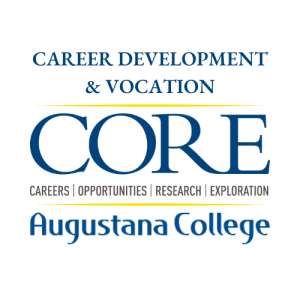How to Use SkillsFirst, AI Resume Builder
Augustana College has subscribed to the SkillsFirst Resume Builder to help students create well-crafted resumes and cover letters that get past applicant tracking systems. The library of contemporary ATS-friendly resume templates and AI-keyword optimization technology helps you create tailored resumes for each specific job description maximizing your chances of landing a job interview.
Getting started is easy.
- Log in to SkillsFirst
- Click the Student login
- Log in using your Augustana email and password
- Choose a “create method: that works for you
- Learn more about what SkillsFirst can do for you
Alumni please contact us for access.
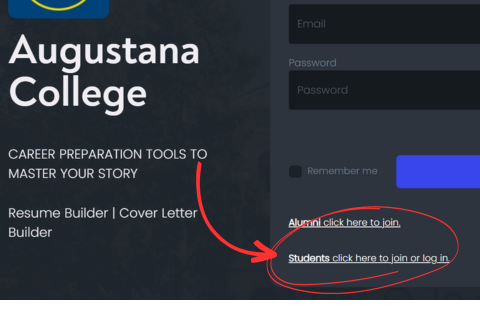
Starting from Scratch
- Select the Start from Scratch Option.
- Choose a design template (you can change it to another at any time)
- Add a name and description for the resume and click Save.
- Your name, account headline, and account email are automatically added to contact information.
- Click the Edit button to start adding content to the resume.
- Update the contact information and click Save.
- Click the Add Section button to add sections to the resume.
- Choose from our list of commonly used resume sections or create a custom section.
- Save the section and then enter section content.
Editing a Sample
You can clone and edit any resumes (except uploaded resumes) you have access to in organization galleries.
- To get started, click the Resumes on your organization member profile.
- Next, click the “Browse resumes shared by your organization” banner or the Browse Resumes button to access organization resume galleries.
- View the list of resumes. Click on a resume.
- Click the Clone resume action to create a copy of the resume.
- The cloned resume is automatically added to your personal resume galleries. Note the “_clone” label is added to the name of the clone, and your name, headline, and email are automatically added in the contact section.
- Click the Edit button to edit the clone.
Upload a Resume
- Create a name and description for the resume and click Save.
- Click the Upload resume button to browse your directory and choose a resume.
- The only AI feature available for uploaded resumes is the GPT AI Keywords Suggestions.
SkillsFirst GPT AI Functions
GPT AI Keywords Suggestions
In Preview mode, users click the AI Keyword Suggestions button (above the document) to paste a job description and see matching keywords highlighted on their resume.
- The number of matching keywords and the number of missing keywords are shown above the suggested keywords list in the right column of the resume.
- Scroll the right column to see all keyword categories. The number of keywords in each category is shown. Scroll within each category and expand/collapse categories as needed.
- A green dot next to a keyword indicates that a match is found on the resume. A red dot means no match is found.
- On the resume, matching keywords are highlighted in green.
- The job description and suggested keywords are automatically saved and remain until the user replaces the job description.
- We suggest users name the resume to reflect the job posting that it is optimized for (e.g. “Software Engineer_Mindex”).
- Users can clone resumes to quickly keyword optimize for different positions.
Resume Section Examples
- When using the resume builder, you can get personalized examples for specific job titles using ChatGPT.
- When editing a resume section, click the Examples button to access different types of samples including GPT AI examples, Organization examples, and examples from the O*NET occupation database.
- With the GPT AI tab selected, just enter a job title to get dynamic examples for that section.
- For instance, in the work experience section, GPT can provide specific accomplishment statement examples for job titles, featuring strong action verbs and measurable results.
- Select the examples you want to add to your résumé, then tailor them to your background.
- We strongly recommend that you continue to edit each example until they are 100% accurate and include your personal touch.
- The high level of personalization and specific examples GPT can provide make it a vital tool in resume building today.
GPT AI Resume Scan
- Click the GPT AI button on the resume dashboard, then select GPT AI resume scan.
- Before submitting your resume for AI scanning, ensure you review Open AI’s terms of use and privacy policy to understand how they handle personal information.
- ChatGPT provides personalized feedback across 13 different essential resume criteria, each scored on a 1 to 5 scale.
- An overall average score is also presented. While a review by a qualified human reviewer is the gold standard, ChatGPT can provide very useful comments and suggestions you may wish to act on.
- We recommend you review GPT’s recommendations, make necessary edits, and then submit your resume for human review. This approach makes your interaction more efficient and enables higher-level, strategic discussions.
- When you submit your resume for human review, the results of your AI resume scan will be visible to your assigned resume reviewer, which can be very helpful for them as well.
- The results of your AI resume scan are stored on the resume dashboard until you run another scan.
GPT AI Skills Gap Analysis
- One of the powerful ways ChatGPT can assist in your job search is by analyzing how your resume aligns with the target job description and identifying gaps that you may need to address. This is known as “skills gap analysis.”
- To get started, click the GPT AI button on the resume dashboard, then select GPT AI skills gap analysis.
- Before you submit your resume for AI scanning, ensure you review Open AI’s terms of use and privacy policy to understand how they handle personal information.
- Next, paste the target job description in the box and click submit.
- GPT will compare the information in your resume to the target job description and provide a list of areas of alignment and gaps.
- For gaps, GPT will provide basic suggestions on what you should do to address them. You may need to do additional thinking and research to address these identified gaps.
- This report can be extremely valuable as it helps you understand how to become a stronger candidate.
- If you’re going to be meeting with a career coach, this report would be a fantastic topic for discussion!
GPT AI Keyword Suggestions
- Many hiring managers and applicant tracking systems (ATS) use keywords to filter and rank applicants, and ChatGPT can help you to “keyword optimize” your resume and cover letters.
- To get started, click the GPT AI button on the resume or cover letter dashboard, then select GPT AI keyword suggestions.
- Next, paste the target job description in the box and click Submit.
- GPT will provide a categorized list of keyword suggestions to include in your document.
- Remember, only add relevant and truthful keywords. Overstuffing your resume with keywords can backfire and derail your interview process.
- Copy the relevant keywords and include them in the appropriate sections on your documents.
- By increasing the number of keyword matches, you raise the likelihood that your documents will pass the “AI gatekeeper” and reach a hiring manager.
Human Review
Our highly trained Career Mentors review resumes that are submitted through SkillsFirst.
- Simply submit your document for review using these Submit for Human Review button
- Reviewers can add annotations to your resume to quickly give you personalized feedback.
Sharing Your Resume
- Download the word or PDF versions of your resume from the document dashboard.
- Share your resume one-on-one or with organization groups.
- Share your resume as a link outside SkillsFirst enabling recipients to view and download your resume.